Tips
Updated: Jul 14, 2020 at 3:45pm
Created: Jul 6, 2020 at 4:43pm
Created: Jul 6, 2020 at 4:43pm
Writing Nodes
- If you wrap words in double brackets (e.g. [[About]]), it'll create links to the node automatically (and also look up links while typing) easily.
- If you write
[]in the content it'll turn into a todo check box, which can be accessed from Todos menu on the menu. - The rest of the formatting is using Markdown.
- You can drag & drop images into the text editor area to upload them.
- Setting max image width in pixels
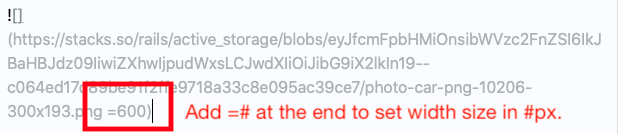
- Setting max image width in pixels
- Tagging: You can add # at the beginning to create a tag. (e.g.#stacks) but also create multi-word tag by surrounding the tag with # as well. (e.g.#digital brain#)
Keyboard Shortcuts
- Global » Browse menus
- Search:
ctrl+~ - Daily:
ctrl+1 - New Node:
ctrl+2 - All Nodes:
ctrl+3 - Todos:
ctrl+4 - Weekly Dashboard:
ctrl+5
- Search:
- Nodes
- All Nodes:
1or2or3will navigate between tabs "Nodes," "Daily," and "Everything" - Node Show/Edit:
ctrl+shift+son Node pages to toggle between show & edit mode. - Node Edit:
ctrl+shift+zwill put your cursor on the node name (title) field - Node Edit:
ctrl+shift+xwill put your cursor on the node thought (body) field
- All Nodes:
- Weekly Dashboard
- Go to each section's edit:
ctrl+shift+sthen press1or2or3to go to Weekly / Status / Queue edit pages
- Go to each section's edit:
If your arrow keys get stuck
- If arrow keys don't work after typing
[[, just hitESCand you should be good to go. Sorry, it's a known issue and will fix it eventually. :'-(
🖇 1 Linked Node
• Home